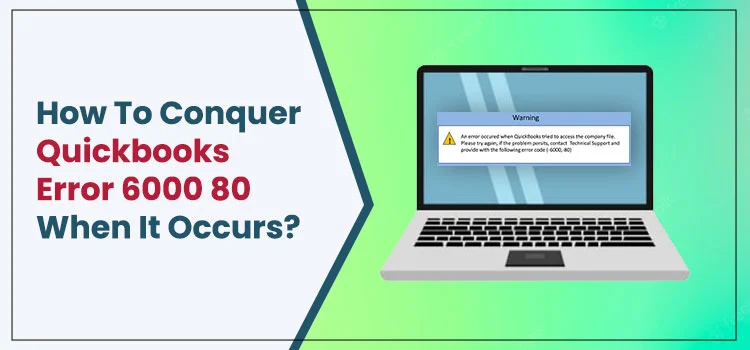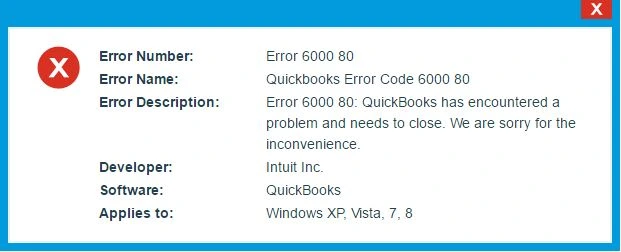The QuickBooks error 6000 80 is very common in the program and most often occurs when opening a company file. These errors can affect QuickBooks in both multi-user and single-user modes, and most errors occur for several common reasons, which can be confusing during troubleshooting.
If you do not take prompt action, QuickBooks error 6000 80 may harm your QuickBooks data. We recommend that you follow all the troubleshooting steps in this article to eliminate the risk of losing important business data. If you’re new to Windows troubleshooting, you can also consult a QuickBooks Certified Desktop Expert.
Table of Contents
What is QuickBooks Error 6000 80?
Similar to QuickBooks Error 6000 80, most 6000 series errors are related to company files and occur when you try to open a company file in QuickBooks.
When an error occurs, the error message that appears in Windows says:-
“Error -6000, -80: An error occurred when trying to access a company file from QuickBooks”.
We recommend contacting the expert team for a solution. However, if you are familiar with general Windows troubleshooting, you can easily follow the solutions described in this article without contacting professionals. Follow the solutions in chronological order for the error resolution.
Signs of encountering QuickBooks error 6000 80
- The QuickBooks desktop and Windows operating system may crash frequently.
- An error message with error code 6000 80 may appear on the screen.
- Poor system performance also indicates that a 6000 80 error has occurred.
- If you notice that the system freezes without notice.
Why QuickBooks Desktop Error 6000 80?
The most common reason QuickBooks displays a 6000 80 error is a communication error between the host and client computers, which causes a problem in opening a company file.
Below are some other reasons that may trigger QuickBooks error 6000 80:
- Performing this task over the network may result in QuickBooks 6000 80, so always convert or restore QuickBooks data to local storage.
- Multiple systems on the network host company files.
- Due to an erroneous network configuration, the client workstation cannot connect to the server.
- The data file of the company you are trying to open is corrupted.
- A Windows firewall or a third-party security application is preventing QuickBooks from accessing corporate files on your network.
Solutions to fix QuickBooks company file error 6000 80
Troubleshooting for Single User Mode
Solution 1: Use QuickBooks File Doctor to repair your company’s files.
- Follow the link to download QuickBooks Tool Hub.
- Go to the Downloads folder and run the Tool Hub program installer file.
- Accepting the license agreement and installing the Tool Hub program are done by following the on-screen directions.
- Run Tool Hub from the Start menu or double-click the desktop icon.
- From the options on the left, go to the Company File Issues tab.
- Select QuickBooks File Doctor and select the option to repair data corruption.
- If you get an error while fixing data errors, you should restore the latest backup of your corporate files to fix the problem.
- For detailed steps to restore backup data, follow the article Step 2 Restore QuickBooks corporate files from QuickBooks Error 61.
Solution 2: Restore and update company files from local storage
- If your company files are stored in the cloud or on another computer on your network, copy the files and paste them into your computer’s local storage.
- Then open the company file from your system’s local storage.
- If you are trying to restore a backup of your QuickBooks data from your online storage or network, copy the backup file from such a location and paste it to your desktop.
- Then open QuickBooks and select Open or Restore Company on the File tab.
- Select Restore Backup and click Next.
- Browse to the backup file on your desktop and click OK.
- Then follow the instructions to restore the backup file.
Troubleshooting for Multi-User Mode
Solution 1: Repair corrupted or damaged QuickBooks Company files
- Run the QuickBooks Tool Hub application again and go to the Company File Issues tab.
- When prompted to choose a repair type, choose only company files in QuickBooks File Doctor.
- Select the appropriate option to continue the file repair process.
- After the company file error is resolved, visit the file again to see if error 6000 80 has been resolved.
Solution 2: Fix network connection error
- Run QuickBooks File Doctor and select the option to repair network errors.
- Follow the on-screen instructions to automatically reconfigure your network without delay.
Solution 3: Reset the Windows Firewall configuration
Follow the instructions to remove QuickBooks from the software scan list in error 6094 article for step-by-step guidance on configuring Windows Firewall and third-party security software to let QuickBooks connect to your company’s files.
Conclusion
As demonstrated above, we have listed some tried and tested solutions that you can carry out to resolve the QuickBooks desktop error 6000 80. In case, if you are still facing the error, then you can connect with our experienced QuickBooks experts. Our team is available 24*7 around the clock to provide the best feasible solution for your query. Connect now with our team through chat box or via mail at info@quickbooksupportnet.com.