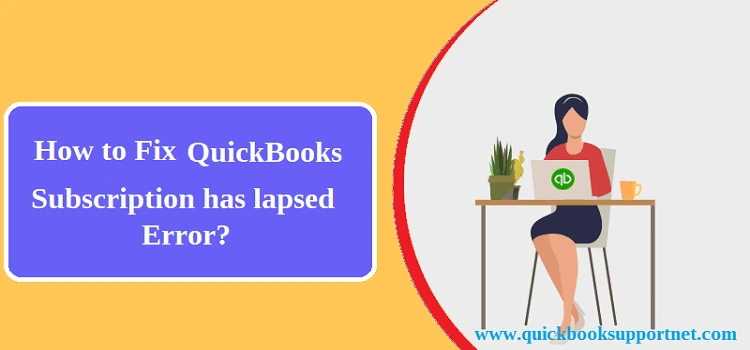If you are getting an error message which says – “It Seems Your QuickBooks Subscription has lapsed Issues”, it means the program is not able to verify the subscription. Once the subscription has lapsed, you are to make a payment to subscribe to the QuickBooks application. If not, you may not be able to access the program or data stored in it. When this error occurs, you need to verify your Internet connection and update your credit card details.
However, it is not sufficient. There can be multiple reasons that can promote this problem. If you are also receiving the same error message, read this post until the end to get relevant help.
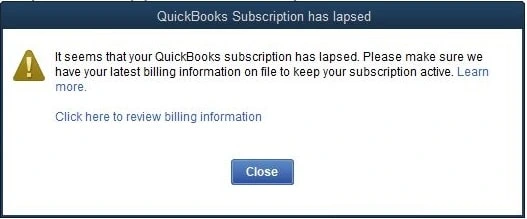
Table of Contents
What is QuickBooks Subscription?
QuickBooks Desktop subscription is an annual subscription plan you need to renew every year in order to continue using the program. Before it’s 2022 release, a one-time payment option was available, wherein users needed to pay only once. However, after the 2022 release, Intuit will offer QuickBooks products via subscription only (except the Accountant version). To access QuickBooks Desktop Pro, Premier, or Enterprise, you will need to get the annual subscription plan. If you stop paying the annual subscription cost, you will end up losing access to your accounting software or your accounting data.
What Does the “QuickBooks Subscription has lapsed” Error Message Mean?
When the error occurs, you will see an error message box having the title text as – “QuickBooks Subscription has lapsed Issues”. In addition, it suggests users check if the computer has a stable Internet connection or not. Besides, it also recommends updating users to provide their credit card information for the renewal of the subscription plan. However, it is not always an expired subscription that can stop you from logging into the QuickBooks application. There can be various possible reasons behind it.
Possible Reasons Behind Subscription Lapsed in QuickBooks
An expired QuickBooks subscription is one of the most apparent reasons behind this error. However, some other possible reasons can also evoke this problem, as described in the below-given list:
- Improperly configured Internet connection issues or network connectivity issues.
- QuickBooks is unable to renew your subscription due to outdated credit card information.
- You are running an outdated version of the QuickBooks application.
- Partial or damaged installation of the QuickBooks accounting software.
- Intuit has discontinued the version of QuickBooks you are currently using.
How To Troubleshoot QuickBooks Subscription Has Expired Issue?
Now that you are aware of the error, below are some of the best solutions that can help you troubleshoot the program and retain access to the program and your crucial financial information.
Solution 1: Update Your Billing Information in CAMP
CAMP stands for Customer Account Management Portal, which enables users to update their billing information in order to continue their services. To update:
- Pay a visit to https:camps.intuit.com and log into your account by entering your login email and password.
- Now go to the product subscription for which you want to change your payment method.
- Thereafter, go to the Product details for the Billing Information and click the Edit button.
- Next, update your billing information and double-check that the entered information is correct.
- Once the information is checked, click Save and Close button.
- Moving ahead, sync your license data online to accomplish the task.
This is the best solution to get rid of the QuickBooks subscription has lapsed error. However, if you are still getting this error message, try the next solution.
Solution 2: Make Sure That Your QuickBooks Program Is Updated
Intuit releases regular updates for the QuickBooks application. Downloading the latest update keeps it free from errors and lets you harvest the improved features of the program. Contrarily, an outdated version of the QuickBooks application can make it prone to several errors. Therefore, an outdated version of the QuickBooks program can also be a possible reason behind the error. To resolve the error, you need to install the latest updates for QuickBooks Desktop by following the below-given steps:
- First of all, you need to close the company file and QuickBooks itself before you start the update procedure.
- Next, click on the Windows Start icon, and when the Search program box opens, type QuickBooks Desktop in it.
- Once appears, right-click on the QuickBooks icon and select Run as administrator.
- Here, you need to access the Help option by navigating through the No Company Open screen.
- Now select Update QuickBooks and click the checkmark box for Mark All option and Save it.
- When Update Now tab opens, mark the checkbox for Reset Update.
- Thereafter, select Get Updates and close QuickBooks once the process is finished.
- Restart QuickBooks and install the latest updates.
With an updated version of the QuickBooks application, you may check if the error is resolved or not. If the QuickBooks subscription has lapsed, error still continues; try the next method.
Solution 3: Delete QuickBooks EntitlementDataStore.ecml File
This file contains the encrypted information about the QuickBooks Desktop installation. Besides, it also includes the license and product information, which are required in the validation of the QuickBooks program during the installation process. When this file gets damaged or corrupt, you may not be able to read the file to validate the QuickBooks Desktop subscription. When you delete this file, QuickBooks will create a new one using which you can validate your subscription. Below are the steps:
- Quit QuickBooks in the first place and right-click that Taskbar at the bottom.
- Thereafter, you need to select Task Manager.
- Now right-click the QBW32.exe file located underneath the Processes tab and select the End Process tab.
- Now in the Run window (Windows + R), type C:\ProgramData\Intuit\Entitlement Client\v8 (or v6) and click OK.
- When the new pop-up window opens, locate and right-click on EntitlementDataStore.ecml and click Delete from the drop-down list.
Solution 4: Run QuickBooks Install Diagnostic Tool For The Error Resolution
QuickBooks Install Diagnostic Tool is an excellent utility in QuickBooks software that can resolve the common installation issues in the program. You can run this tool using the QuickBooks Tool Hub. Below are the steps:
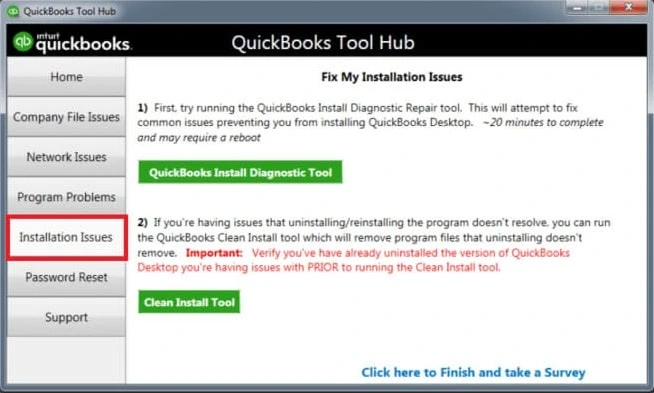
- Go to Intuit’s official website and download the latest version of the QuickBooks Tool Hub.
- Once downloaded, install it by following the on-screen instructions and agreeing to the terms and conditions.
- Once installed, open QuickBooks Tool Hub, and from within the tool, select Installation Issues.
- It will run QuickBooks Install Diagnostic Tool to identify and resolve common installation issues.
Final Words!
If your QuickBooks subscription has lapsed Issues, then the solutions described in this article can help you with the error resolution. In case you find any trouble with these steps, reach out to our experienced professionals, and they will answer all your queries related to the error.
FAQs (Frequently Asked Questions)
Q.1 What Is The Process To Renew QuickBooks Subscription?
Ans. To renew the QuickBooks subscription, you need to go to the Gear icon and click Accounts and settings. Thereafter, click the Billing & Subscription tab to proceed further in the task. In the end, go to the QuickBooks section and select the Subscribe or Renew button.
Q.2 Can I pause the QuickBooks subscription before it ends?
Ans. No! You may not be able to pause your QuickBooks Desktop subscription. You have the option to cancel your QuickBooks subscription. Once you cancel it, your data will be deleted after 12 months of cancellation.